Setting up a CAN bus device such as a wideband in the VCM Scanner is very simple. However this is a common question we receive. To help you better understand, walk through these steps or watch the video above.
1. Any good CAN bus device comes with an OBD2 cable with a male and female end. This allows MPVI device to plug into the OBD2 port simultaneously. Ensure that your CAN bus cable is plugged in and your MPVI device is also plugged in.
2. Turn the key on and check for communication. This will prompt the VCM Scanner to search for modules and channels on the CAN bus network and allow you to select these items from the channels list.
3. Click on the Add channel near the top of your channel list.

4. With the channels dialog box open, you will see an OBD Controller section. This is because the VCM Scanner identified this as another CAN bus controller on the network and pulled it into the list automatically. Expand this OBD Controller as you see below.
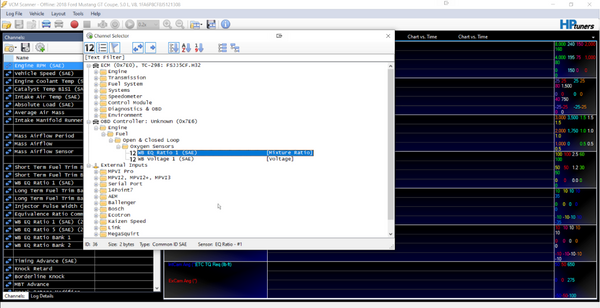
5. In our example, you can see we can choose between WB EQ Ratio 1 (SAE) and WB Voltage 1 (SAE). We want the WB EQ Ratio 1 for most situations. Double click on this to add it to your channel list.
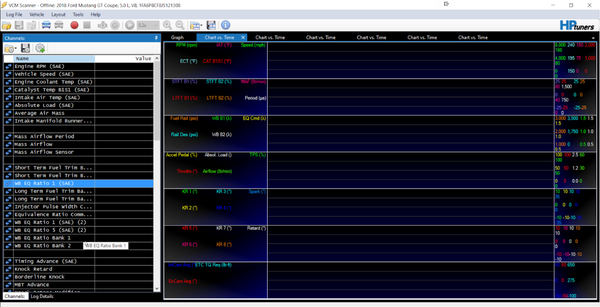
6. Lastly, you can choose the units you want this item to be displayed in. Right click on the new channel for WB EQ Ratio 1 (or whatever your device may be named) and then click on units. This will allow you to choose the units being recorded.
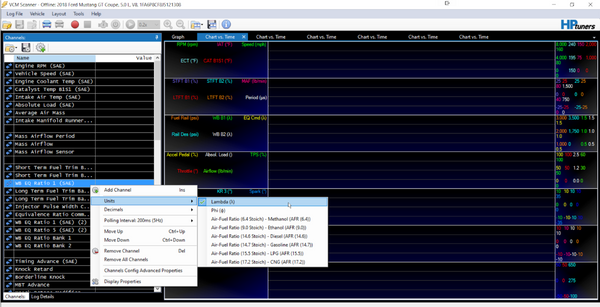
7. That’s all you need to do. Now when you begin recording the datalog, the channel will automatically record the CAN bus sensor into your datalog. There are no formulas or wires to set up. It’s plug and play!

